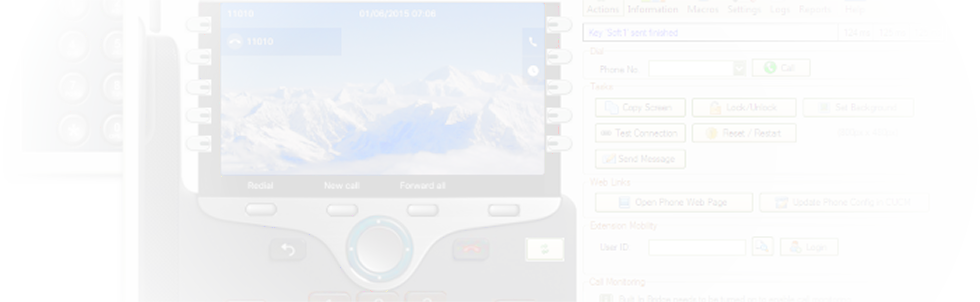Control Cisco phones remotely from your desk by pressing the phone's keys and viewing the phone's display as if you were sitting at the phone.
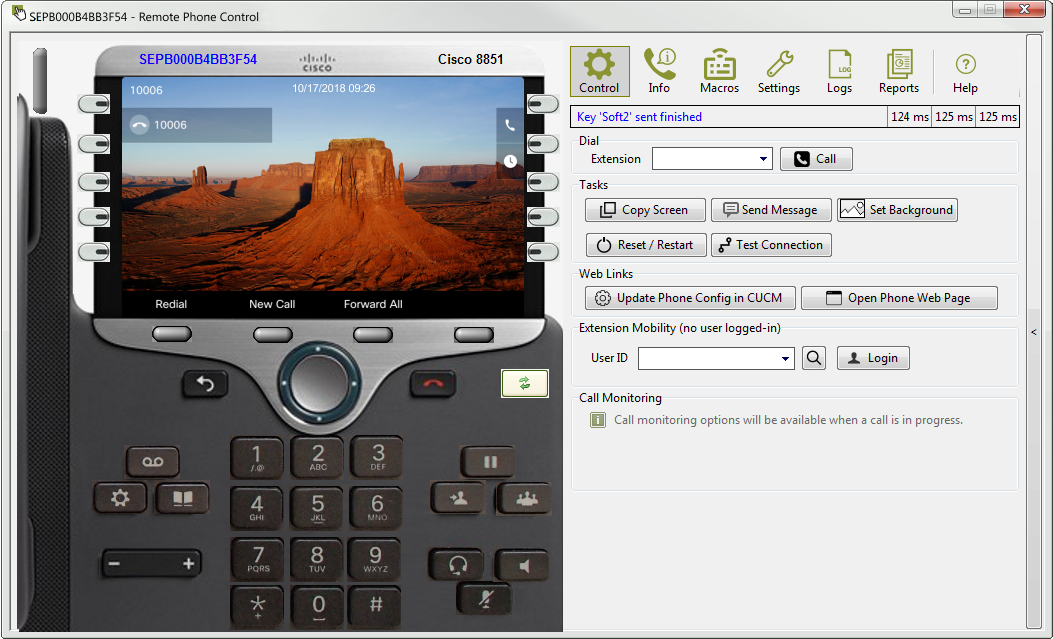
Remote phone control of a Cisco phone 8851 with uploaded background image.
UPLINX Remote Phone Control shows a simulated yet very realistic layout of a remote Cisco phone by retrieving the display from the remote telephone and sending keystrokes made at the application to the remote handset via Cisco CTI. Buttons and softkeys even accurately represent the lamp color; Expansion modules are fully supported.
UPLINX Remote Phone Control will send keystrokes to the phone (via Cisco JTAPI) and retrieve the screen of the Cisco phone as an image. This image is then displayed on the remote phone control tool. UPLINX has improved the sending of keys and automatic retrieval of screen-shots to optimize usability.
Multiple phones can be controlled simultaneously, and phones appear on your desktop as being in front of you. So you can be intuitively familiar with using the Cisco phone and see what the phone user sees to improve support services or training.
The following features enable you to remotely control any Cisco phone from the convenience of your desk:
- Send keystrokes from UPLINX Remote Phone Control to the remote Cisco phone supporting soft-phone keys, conference, hold, transfer, services, directory, all phone buttons, and the rocker.
- Place a call by entering the phone number and pressing the Call button.
- Smart call monitoring: On an incoming call, monitored via Cisco JTAPI, flash the called phone button and play a local ringing tone. Also, immediately retrieve the phone screen to show the updated phone screen with incoming call info.
- Retrieve the displayed image of the phone's display and save or copy it to the clipboard.
- Log in/out of Cisco Extension Mobility users with device profiles without knowing their password.
- Send text messages to remote phones with (optional) sound and auto-clear the phone screen.
- Set background image. Use a simple wizard to deploy Bulk Background Images to many phones.
- View phone settings such as IP address, phone counters, phone logs.
- Monitor Calls to your desk phone by using Cisco Built-In-Bridge for Cisco Silent Call Monitoring.
Please review the list of supported Cisco phones.