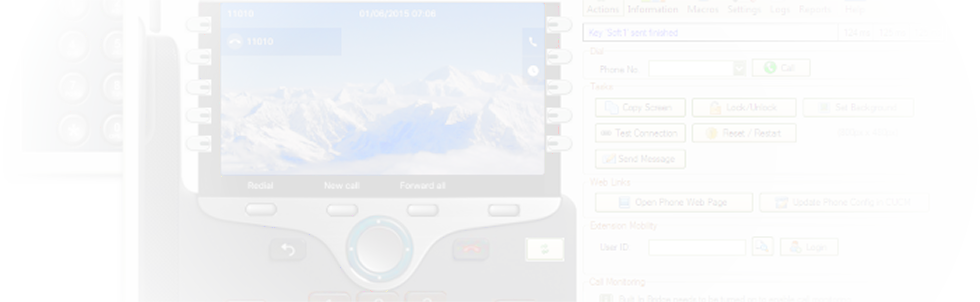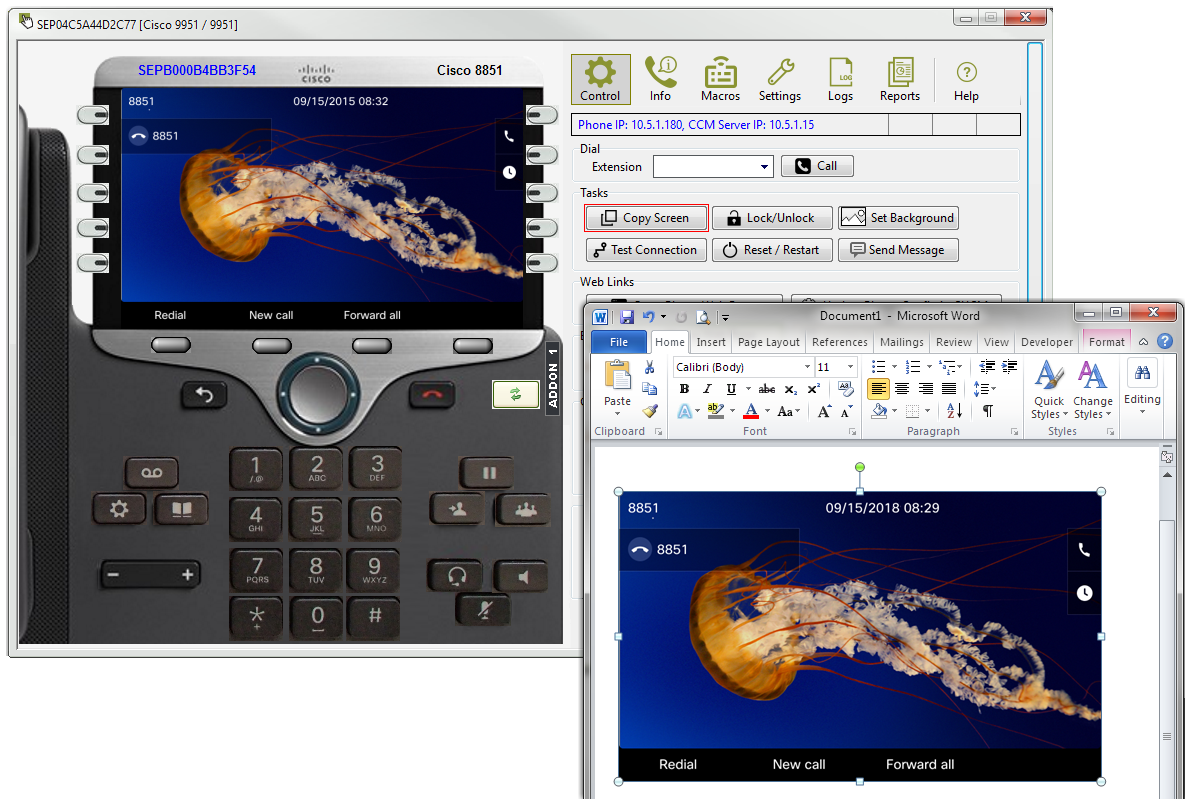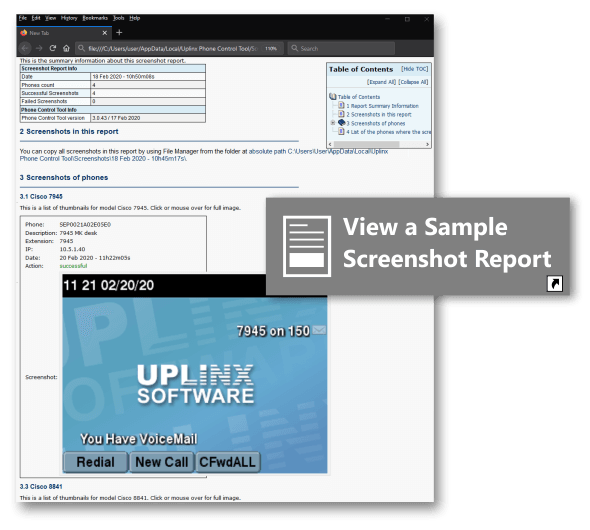Images of the Cisco phone’s displays can be manually or automatically saved for user guides, as-built documentation or to verify migrations, or to check that all phones show your corporate logo and have re-registered.
UPLINX Remote Phone Control enables you to easily obtain screenshots of the display of Cisco phones, in bulk or per phone.
Individual Phone Screenshot
To obtain the screenshot of a single phone, the steps are:
- Connect to a phone.
- Press button [Copy screen].
- Paste into your favorite word or image application.
Bulk Phone Screenshots - Screenshot Report
The UPLINX Bulk Screenshot wizard can quickly generate a report showing screenshots of a list of phones that you first select. Images are also saved to the report folder.
The images of the phone's screen can be used to:
- Verify the corporate logo on phone screens, deployed by the UPLINX Background Image Wizard.
- Migrations to check that phones show the correct extension and are registered to CUCM.
The steps to generate a Screenshot report are:
- Open the Screenshot Wizard.
- Build a list of phones by searching for registered phones on CUCM.
- The wizard checks and prepares the phones, takes the screenshots and generates the HTML report.
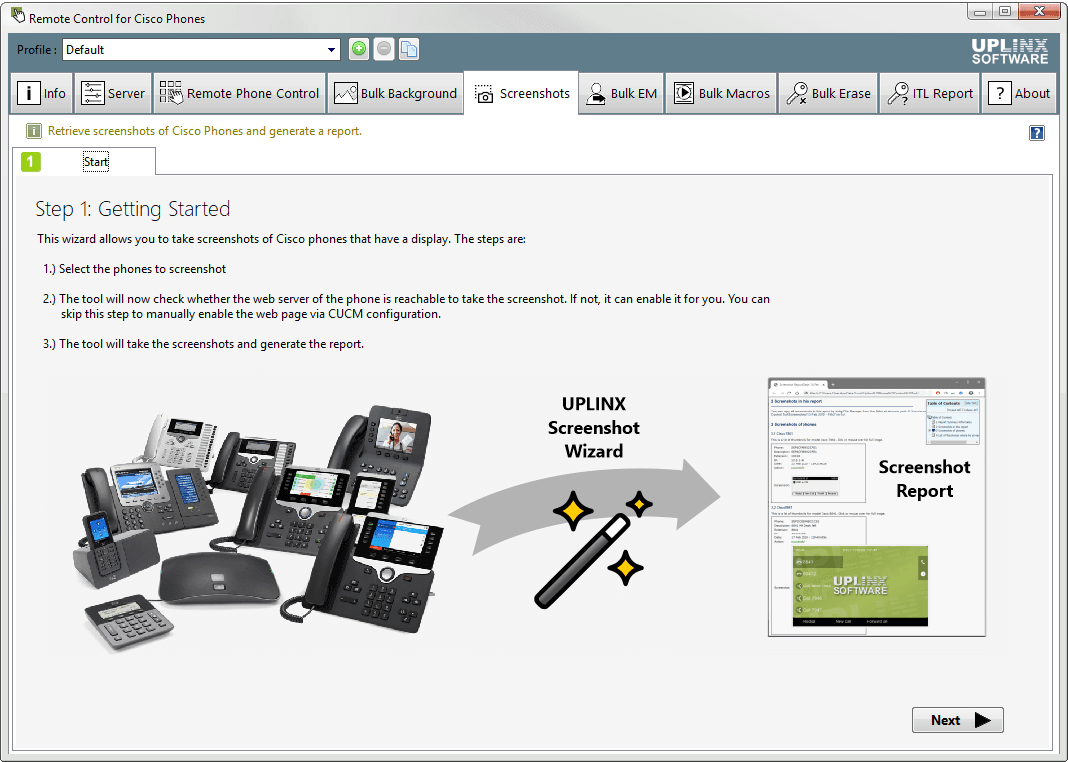
For detailed steps on how to generate a screenshot report, please see the User Guide.
How To Generate a Screenshot Report (one-minute presentation):