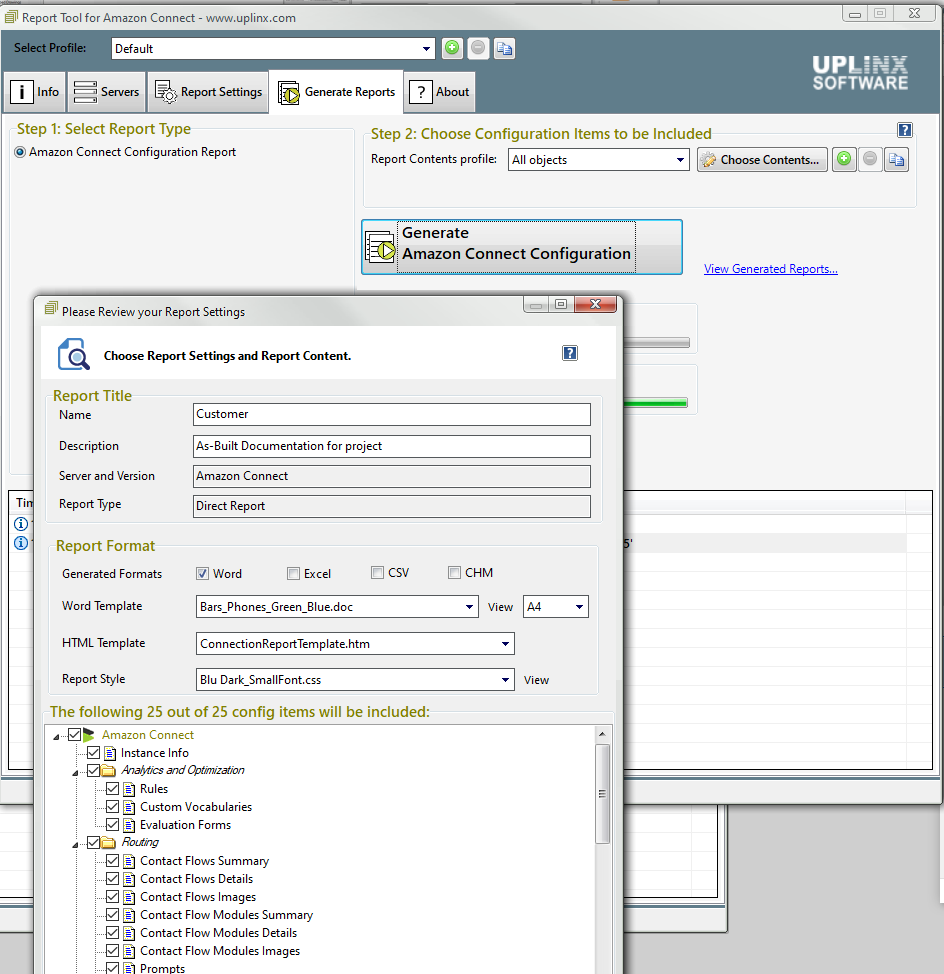|
How to Generate a Report |
 
|
UPLINX Report Tool for Amazon generates configuration reports
for Amazon Connect. We aim to support the most recent versions with all
features. Step 1 - Configure Server Access First, it would be best to generate an AWS access key as
per https://aws.amazon.com/premiumsupport/knowledge-center/create-access-key/. To find the region and the instance ID, please see https://docs.aws.amazon.com/connect/latest/adminguide/find-instance-arn.html. Step 2- Test Server Access Step 3 - Report
Settings Once all report settings are complete, click “Generate Reports” to
generate the report. As reference for report settings, please see Configure-Report-Format.htm
Step 4 - Generate the
Report
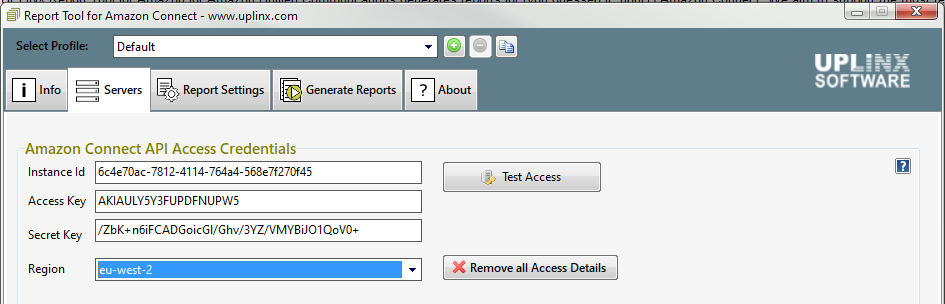
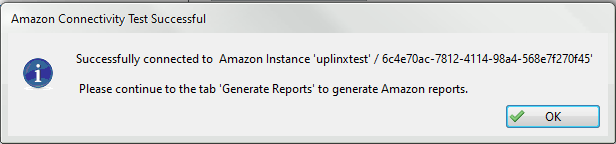
The report settings are important and contain:
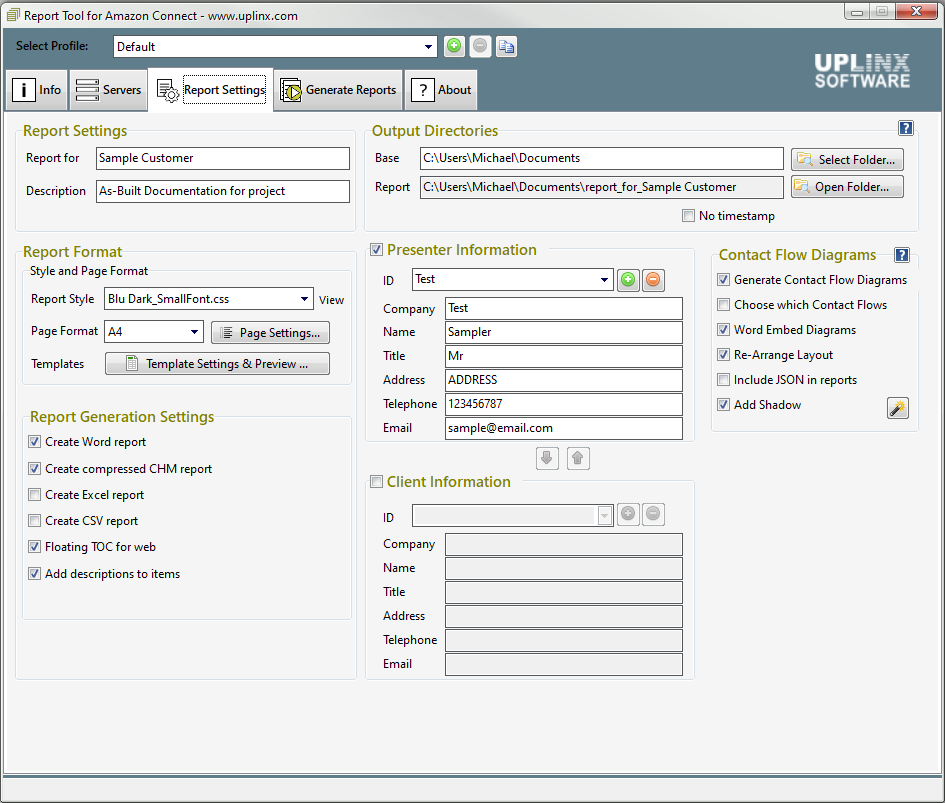
On the tab "Generate Reports" tab, select the server type and click "Generate Reports ". In the upcoming dialog, select the configuration items to be included.
Please see Contact Flow Settings and Configure Report Format for further report settings such as title, customer name, output directory and file name, template settings and how to render contact flows.
To select which contact flows are included, check the option "Choose which contact flows" on the tab Report Settings.