|
To download UCCX scripts (.aef) from the script repository on the UCCX server, the fully qualified domain name (FQDN) of the UCCX server (such as UCCX1.lab.test) must be resolvable to an IP address by the UCCX editor. The UCCX Editor uses internally the server FQDN and not its IP address, even if the IP address is specified on the UCCX Editor's login dialog.
Getting the FQDN of the UCCX server
You can get the FQDN of the UCCX server from the UCCX server command line interface.
Log into the UCCX command line interface with a SSH client, then type this command: show network cluster
The UCCX server cluster information including the IP address and FQDN name of the server is then shown like the sceenshot below:

Testing the connectivity of the UCCX FQDN
You can test the connectivity by pinging the UCCX FQDN as follows:
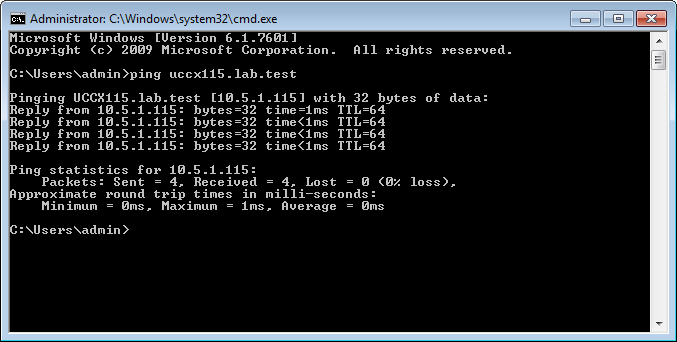
If the ping test fails, please set the DNS server on your PC or add the UCCX FQDN to the host file of the PC which runs Report Tool and the UCCX editor.
Adding the UCCX FQDN to the Host File
Open the file C:\Windows\System32\drivers\etc\hosts as Administrator in a text editor, then add the following line to this file:
10.5.1.115 <UCCX FQDN>
Please replace the "<UCCX FQDN>" with your real server FQDN, like:
10.5.1.115 UCCX115.lab.test
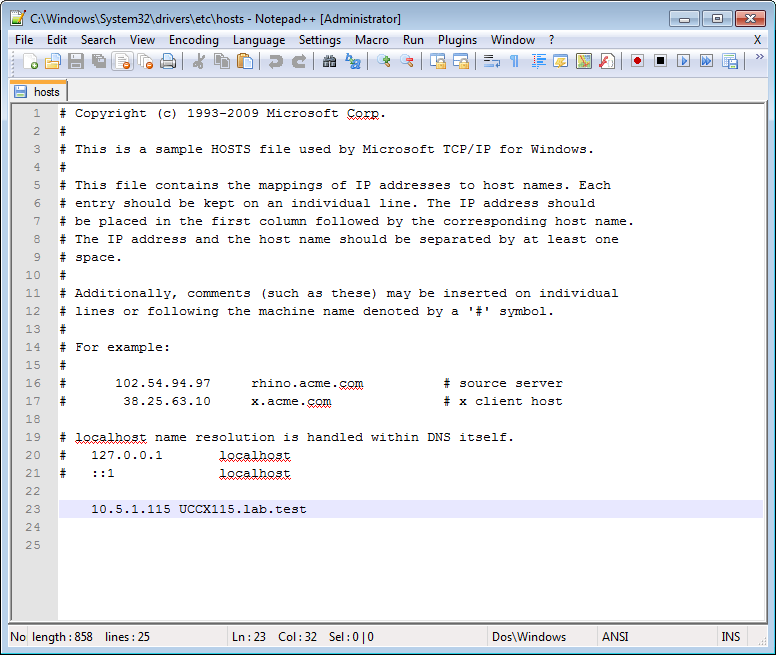
Save the file.
Then try again to ping this name and restart the Cisco UCCX Editor an re-test accessing the 'Script Repository' as detailed in Cisco UCCX Editor for Cisco Unified Contact Center Express .
|