|
To generate reports for Cisco UCCX that include UCCX scripts (.aef), Cisco UCCX Editor will need to be installed. To do this, please do the following:
1.Log into the UCCX Web Admin > Plugin page.
2.Download and install the Cisco UCCX Editor.
3.Run the Cisco UCCX Editor and browse to the Script Repository to ensure that it works. You must please test this first.
4.Close Cisco UCCX Editor.
5.Generate the UCCX report with the Report Tool.
During the UCCX report generation, a login authentication window will apepar as shown below. A successful login is required to retrieve and include all scripts into the generated report.
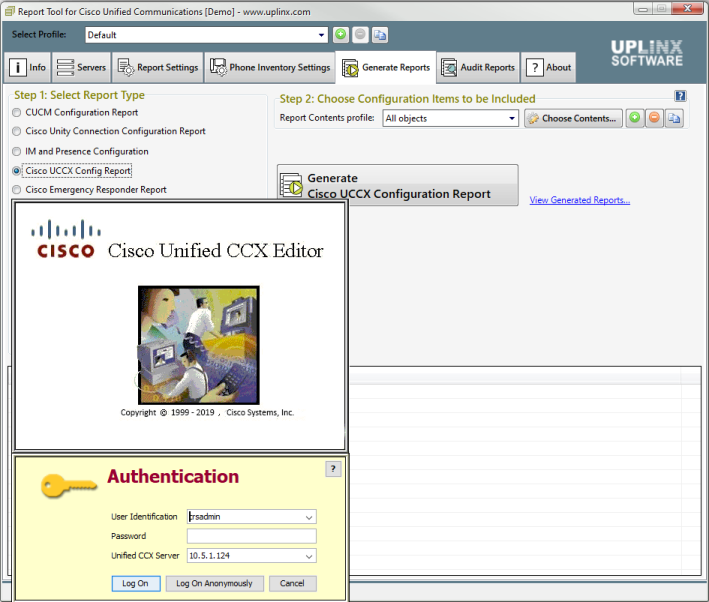
To download UCCX scripts (.aef) from the script repository on the UCCX server and to generate detailed script documentation including the icon steps, the Cisco UCCX Script Editor must be installed on the same machine as the Report Tool.
Before running the report, please make sure that the correct version of Cisco UCCX Editor is installed and the repository is accessible. To test access to the Script Repository from within the UCCX Editor, click the File open dialog and select the Script Repository on the left tree as per the screenshot below. It should now be possible to browse the scripts. If this works, great, close the editor and generate the report which will include the detailed steps of each script. If the files do not appear, you may want to add the FQDN of UCCX as per the steps below in the warning box.
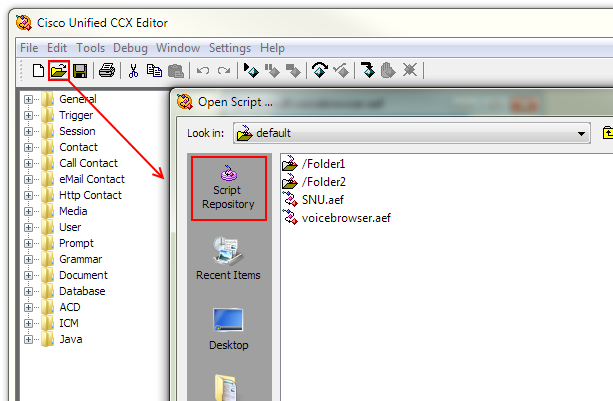
Before generating the report, the configuration item 'Script Aef Files' must be enabled in the UCCX report as per the screenshot below. Please see Step 5 - Include UCCX Scripts in Reports .
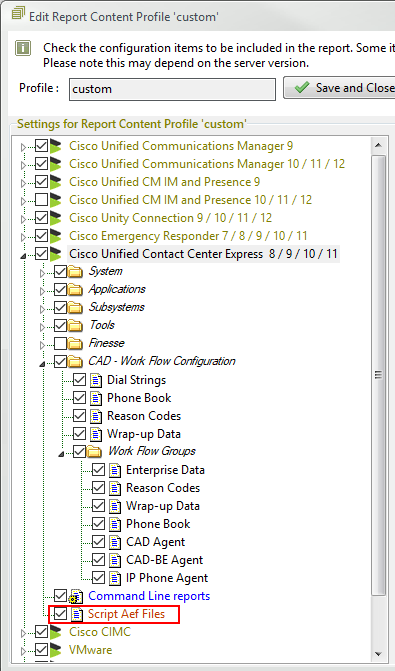
|