|
|
.png)
|
For Report Tool version 12 and later (for reports on Cisco UC versions 11, 12, 14 and 15 and later), please install the ODBC driver by using the new Unity Connection ODBC Setup Tool , which is bundled with Report Tool. This should automatically perform the installation.
If you decide to downgrade to Report Tool version 11 (for example to report on Cisco UC versions before 9), you must follow Manual ODBC Driver Installation to install the 32-bit version of IBM ODBC driver.
|
ODBC driver is not recognized by Report Tool
If you used the automatic installation, and the ODBC driver is not recognized by Report Tool, uninstall any IBM informix driver that appear in Windows > Installed Programs. Reboot the PC and re-install the driver with the Unity Connection ODBC Setup Tool.
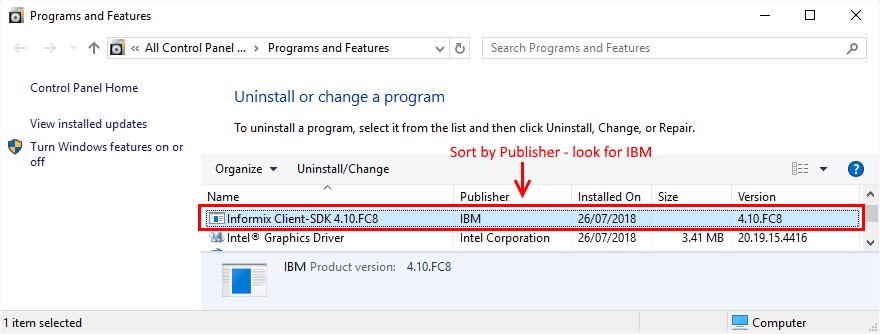
ODBC driver is recognized by Report Tool but cannot connect
If Report Tool recognizes the driver, but any Test connections fails, please try the following:
1.Check the application user and set a simple password as per Configure a Remote Administrative User .
2.Re-start the Connection Database Proxy Service
3.Above should work, if not, reset/restart all involved components and then Seeing what's wrong: Logging and Tracing
The steps below are the manual installation steps for the ODBC driver and should no longer be required for Report Tool version 12. The Report Tool version is displayed in the About tab.
When the IBM ODBC driver is not recognized or the installer fails, please see the following sections on how to troubleshoot this:
•Unrecognized ODBC Driver
•IBM ODBC Driver Installer fails on 64-Bit
•IBM ODBC Driver Installer fails due to Privileges
|