|
The database connection to the Cisco Unity Connection server may sometimes fail due to a registry access problem in IBM ODBC Driver under certain circumstances (usually in enterprise environments with strict security policies and Active Directory group policies in place). When this happens, the Report Tool will not be able to generate CUC reports and the following error message will be displayed when testing CUC Server connection on the Server tab:
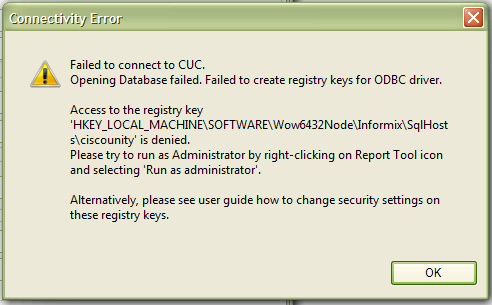
The path of the registry key may vary depending on the OS version or CPU architecture of the computer.
To fix the problem, try one of the following methods:
1. Run the Report Tool with Administrator privileges. This can be done by launching the Report Tool application via the Run as administrator menu entry when right-clicking on the Report Tool icon or in the Start menu:
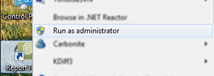
2. Grant access permission to the registry keys with Report Tool.
If Report Tool cannot read the registry settings of the IBM ODBC driver, it will automatically start an executable called 'setregistryodbc.exe' as administrator and you will see Windows UAC to ask for permission to start this program. This program will try to set read and write access for all users to the IBM ODBC driver. If this fails, the following window may appear and you have to manually set the read and write privileges for the registry entries used by the IBM ODBC driver.
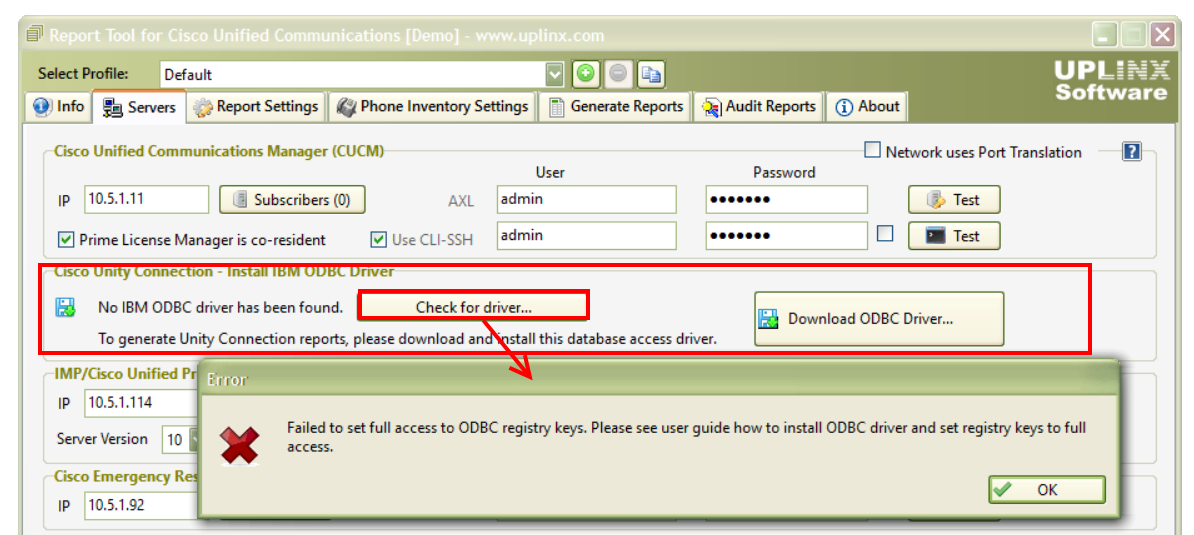
3. (Advanced) Manually grant access permission to the registry keys to the current Windows user or to the all users group. This should only be performed if method 2 does not work or is not feasible, and must be performed by an administrative user with knowledge of the configuration of Windows users and groups and understand the risk of making changes in the Windows registry :
•Step 1: Press Windows key > type regedit > press Enter to launch the Registry Editor application.
•Step 2: In the left tree view pane, browse to the registry key which has been denied access according to the error message shown during the connectivity test. This can be one of the following. Assign read and write privileges to the following entries to the Users group. Please see screenshot below.
0.Computer\HKEY_LOCAL_MACHINE\SOFTWARE\Wow6432Node\Informix
1.Computer\HKEY_LOCAL_MACHINE\SOFTWARE\ODBC\ODBCINST.INI\IBM INFORMIX ODBC DRIVER
(32-bit OS pre Windows 8)
0.Computer\HKEY_LOCAL_MACHINE\SOFTWARE\Wow6432Node\ODBC\ODBCINST.INI\IBM INFORMIX ODBC DRIVER (64-bit OS pre Windows 8)
•Step 3: Right click on the key and click on Permissions...
•Step 4: In the popup dialog box, grant Full Control and Read access to ALL of the user groups the current Windows user belong to. Note that if the access has been set to Deny in any of the permissions including Special permissions , use the Advanced button to delete any items denying access for the user group being configured. If the denied access restriction has resulted from inheriting a group policy in Active Directory, the group policy needs to be changed.
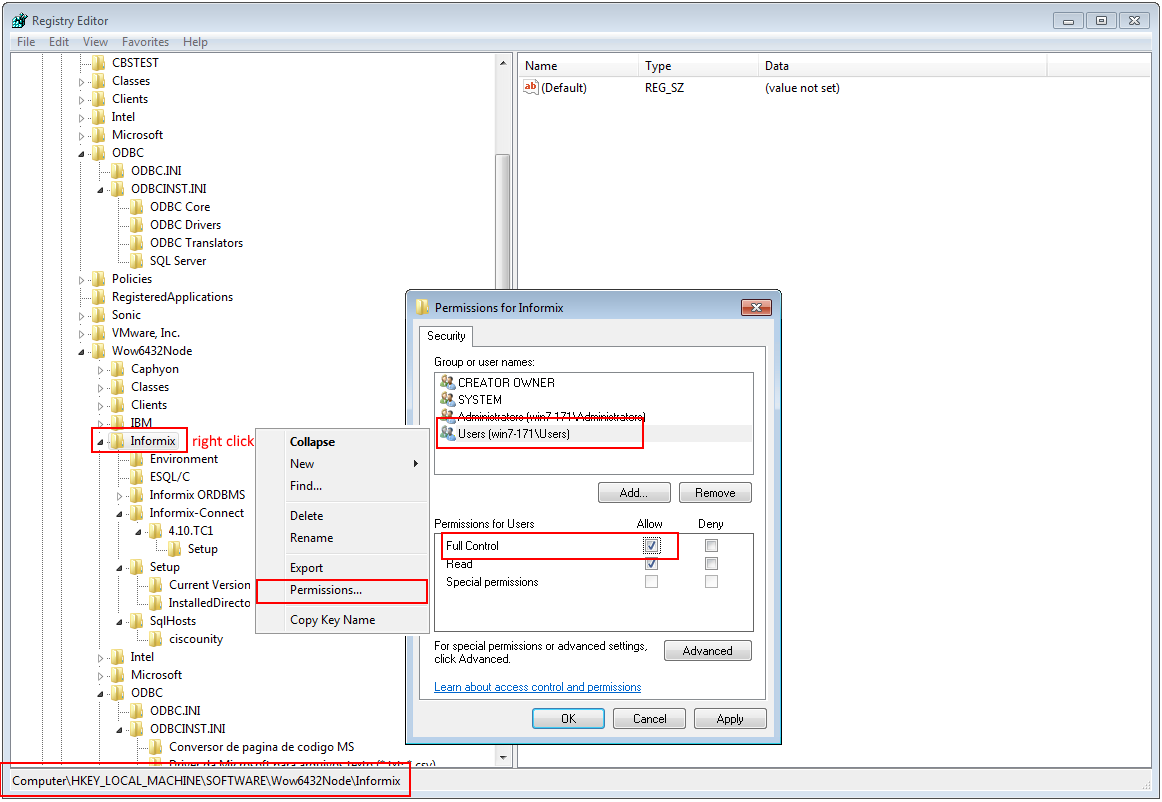
|