|
To troubleshoot basic connectivity – try to connect with a web browser to the AXL Web Service to ensure there are no network filters and that the user/password is working.
In a web browser, use this URL: https://<CUCM IP>/axl/
After accepting the certificate and entering the authentication credentials (typically the CUCM Administrator that you use to log into the CUCM Web Administration), the following should show:
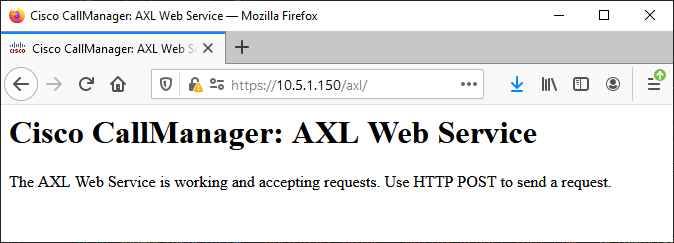
This screen indicates that there is network connectivity and the AXL Web Service is running.
To test connectivity from Report Tool:
1.Run UPLINX Report Tool and click on Test (with the server icon) within the Server tab.
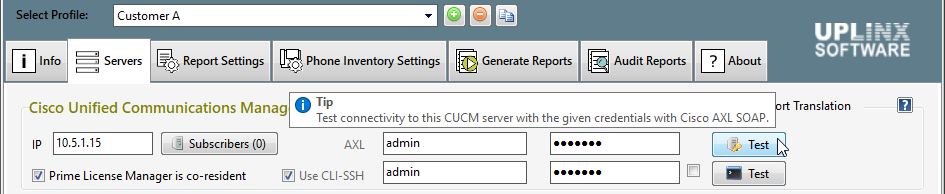
2.Check the log of the Report tool if the above step fails. The log file folder can be opened with the Open Config and Log Folder button within the About tab.
3.Check that the appropriate server service is enabled (AXL on CUCM and IMP/CUPS, ODBC proxy on Unity Connection).
4.Use a network sniffer to trace the connection.
|
.png)
|
Note that TCP port 443 is used for HTTPS to access CUCM AXL API and not the port 8443.
|
|