|
Before using the CTL Report wizard, make sure that you have performed the initial configuration Setting up Remote Phone Control Tool and have executed the 'Test All'.
Step 1 . Getting Started
SSH to the CUCM and issue the UCOS command line command:
show ctl
and paste the first lines of the output back into the text box as shown below. This must include the MD5 and SHA1 checksum values of the CTL signature. The phone's CTL signature will later on compared to the CTL signature of the CUCM server.
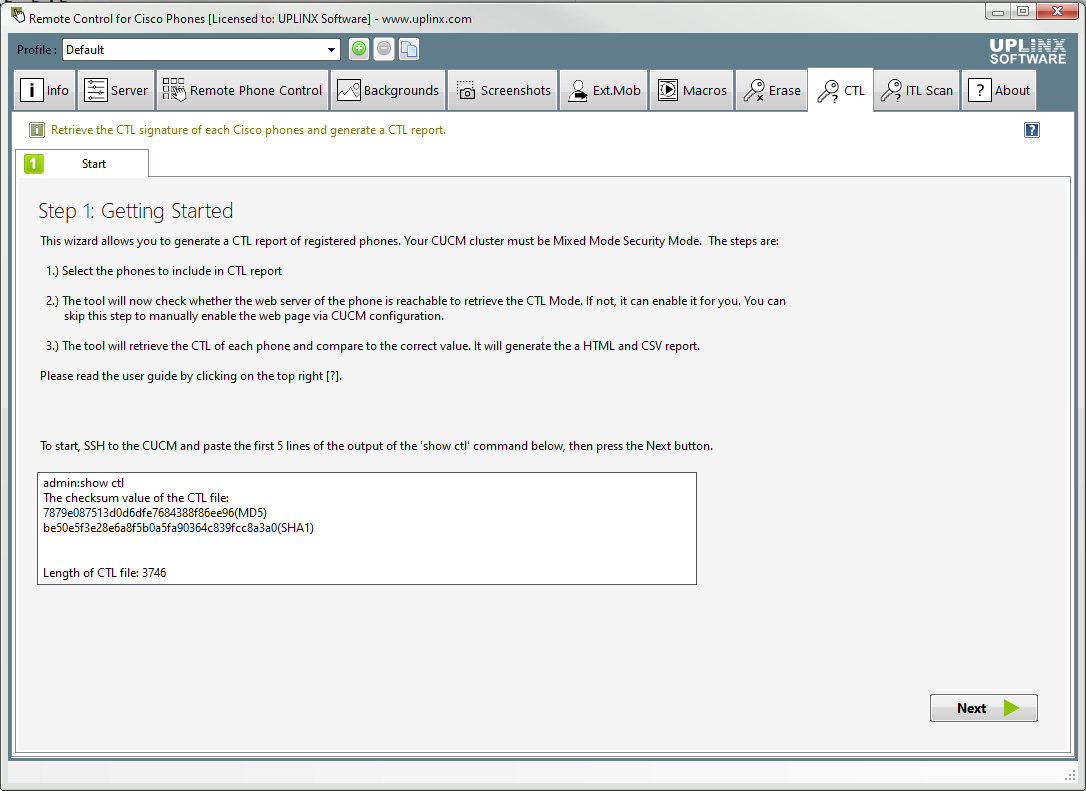
Step 2 . Select Phones
Use the [Add Phones...] button to add selected phones using given search criteria to the selected phones list. This can be performed multiple times to build a list of phones with different search criteria.
|

|
We strongly recommend starting with small amounts of phones and then increasing the amount if all works well. You should never add more than 500 phones to one task. Phones can be filtered by device pool, model, location, description and extension to break down the job into chunks.
|
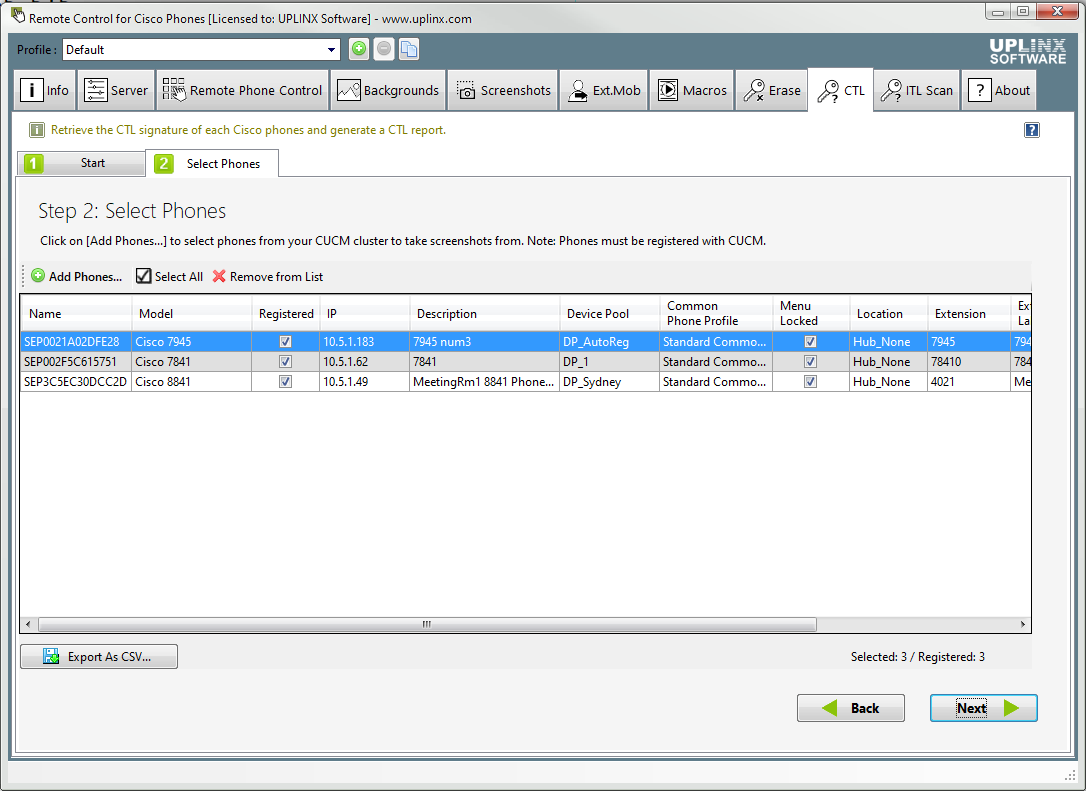
Step 3 . Generate the CTL report
The tool will retrieve the CTL signature from each phone's web server by doing a HTTP GET to the web page
http(s)://<>//NetworkConfigurationX
and comparing the value of the phone's CTL signature to the CUCM's CTL signature obtained via the show ctl command in step 1.
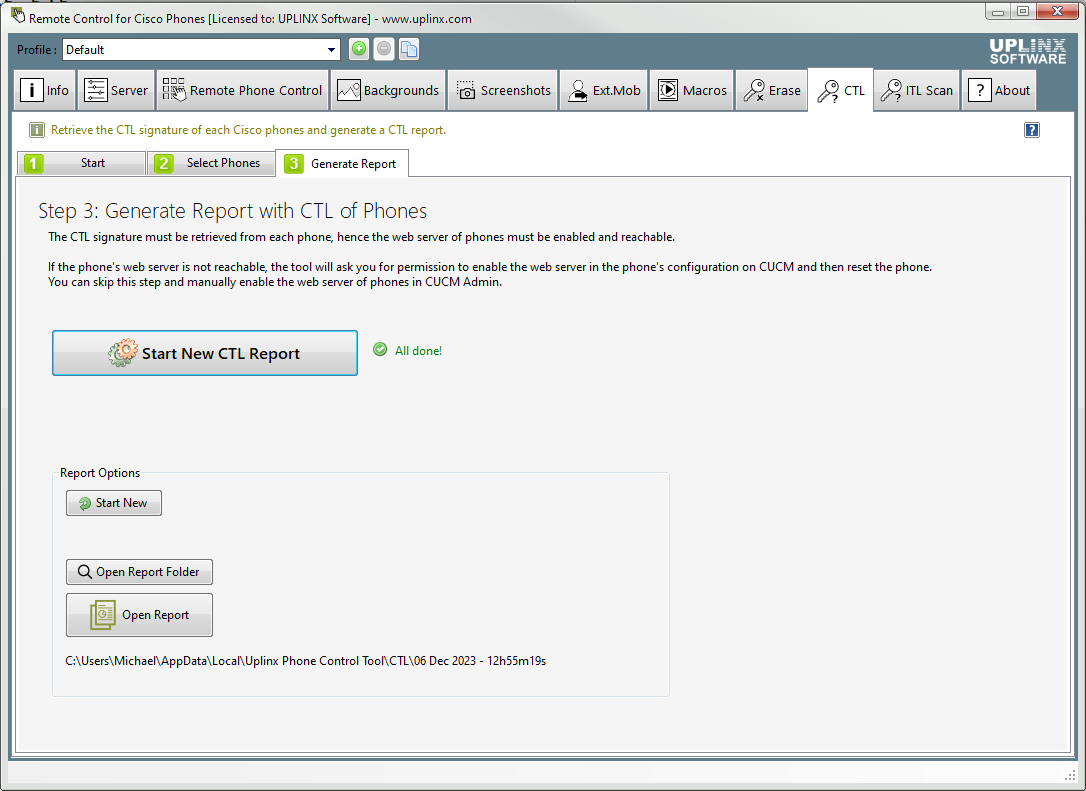
View sample report in HTML
|

|
The CTL report generator retrieves the CTL signature from the phones' web server. The web server must be reachable, the CTL Signature must be present in the phones web page at
http(s)://<IP of Phone>/NetworkConfigurationX
Please note that some phones might not support this web page and the CTL signature is then not obtainable.
The report can be generated during office hours.
|
|

|
Retrieving the CTL signature is only possible when the phones are registered with the CUCM server.
|
|

|
Web access to the phones must be present to obtain the CTL signature. The tool will ask you to enable web access (if currently not enabled) and disable it again by the UPLINX CTL report wizard.
|
|