|
Customer profiles contain all settings from the GUI and are displayed in the drop down box in the header of the UPLINX Report Tool form:

To load the settings of a profile from the command line, the /p or /profile argument can be specified as follows:
ReportTool.exe /profile "Customer A"
This will only load the settings but not yet execute an action. You need to add action arguments such as:
•/cucm_test
•/cucm_report "My report name"
so the minimal command syntax is:
ReportTool.exe /profile "Customer A" /cucm_report "Report for Customer A"
This will generate a CUCM configuration report with the server settings contained in the "Customer A" profile. If you don't specify a profile, the "Default" profile will be used, which is always present. If you have not created a profile, your settings will be stored in the Default profile and it will be loaded by default without specifying the /profile option.
Please note the use of quotes " around string values if the string contains special characters or spaces.
How to Generate a Profile
In order to generate your own profile to be used inn the command line, start the Report Tool in GUI mode and set all server and report settings. For a test, verify connectivity and run a report to make sure everything is working before progressing to the command line. Make a note of the name of the customer profile as displayed in the header of the Report Tool form.
The Report Content profile determines which server items are included in the report. At present, server items cannot be explicitly selected from the command line. If no customer profile is selected with the /profile argument on the command line, the last active Report Content profile for a customer profile will be used.
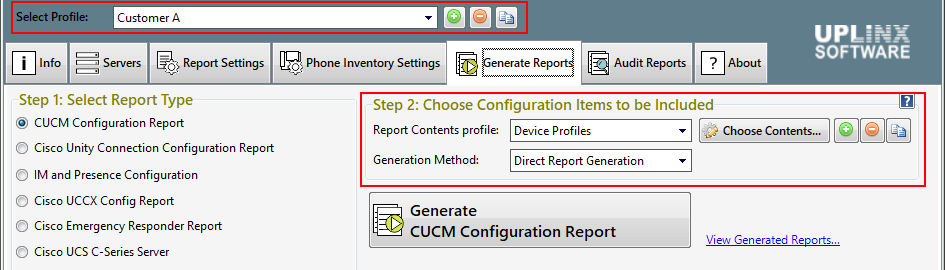
Where are Profiles Stored?
Each customer profile is stored in a dedicated XML file. The file name of the customer profile is constructed the following way:
“ReportTool_” + <Customer Profile name> + “.cfg”
If there are no customer profiles configured, only the Default customer profile will be present named ‘ReportTool.cfg’.
All profiles are stored in the following location:
C:\Users\%USERNAME%\AppData\Local\UPLINX Report Tool\Config\
The configuration and log folder can be opened from the About tab with the button Open Config and Log Folder .
|