|
If Report Tool seems to be "stuck" shortly after starting the Word generation (after the progress entry that it loaded a Word template), most likely there is a concealed message box waiting for your input - press "Alt + Tab" to cycle through windows.
Please note:
•Word settings may block Macro execution. Word Macros are used by UPLINX Report Tool.
•Concealed message boxes by Microsoft Word during Macro execution can block further execution and make the application look frozen. These message boxes can be hidden under Report Tool or other application forms and are hard to see in the Windows Taskbar. You can cycle through windows when you press "Alt + Tab" - this will also show concealed message boxes.
You can test Word generation without the time-consuming effort of generating a full report as per How to test Word generation as shown below. The below screenshots show a blocking dialog that waits for user input and the workaround to disable this dialog in Word > Options > Trust Center > Privacy Options.
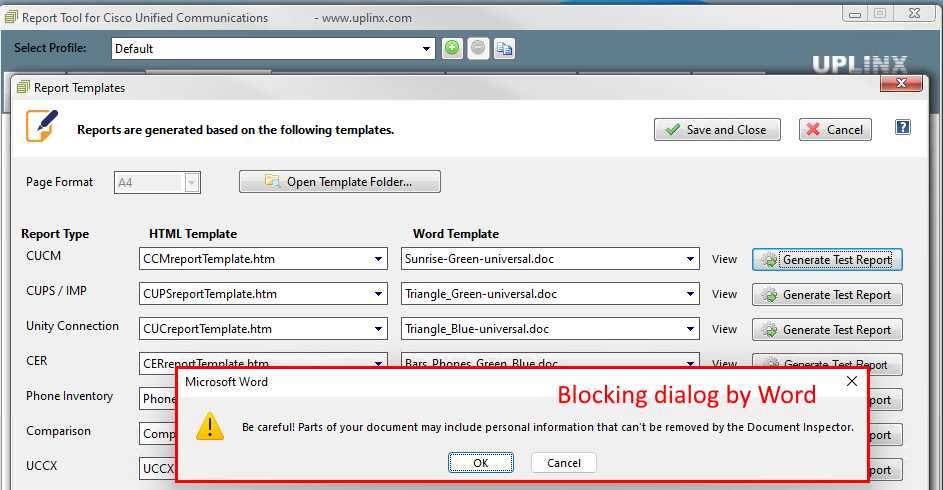
Solution: Update the Word Template to disable the dialog in Word > Options > Trust Center > Privacy Options:
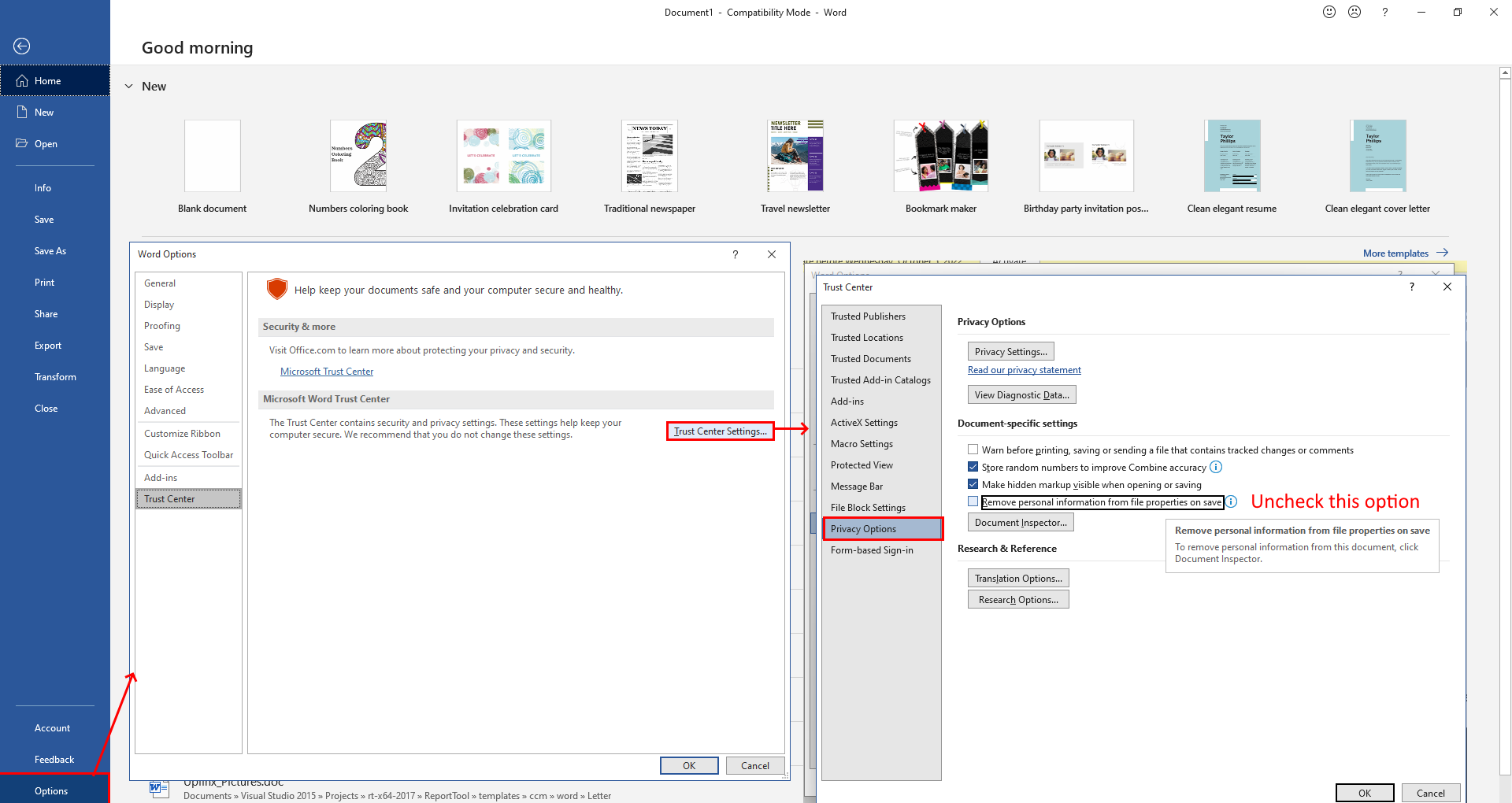
|