|
Please perform the following steps to configure server settings:
1.In the Server tab, set the server credentials.
2.Verify connectivity with the Test button.
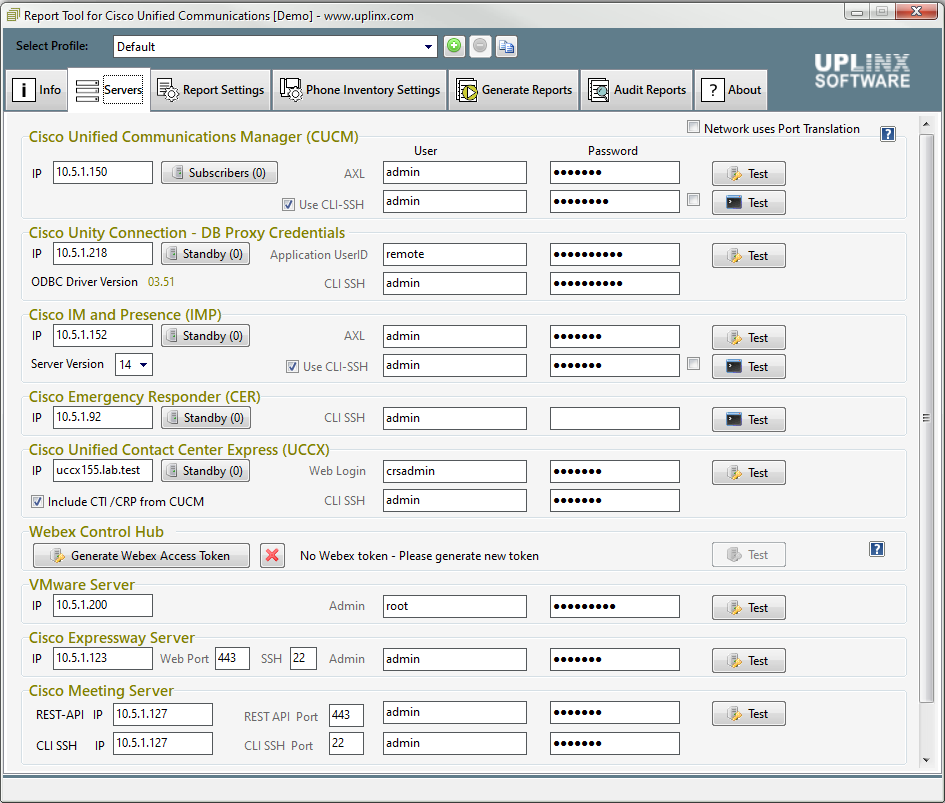
To Test Connectivity
1.Run the Report Tool and test server connectivity in the Server tab.
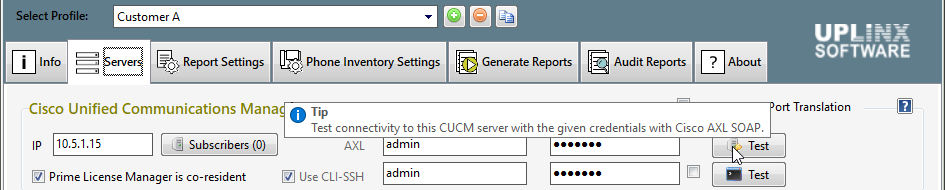
2.Check that the appropriate service is enabled on the server (AXL on CUCM and IMP, ODBC proxy on CUC), and you can log into the server with the supplied username and password.
3.Check IP address and ports are correct.
4.Check the log of the Report tool if the connectivity test fails.
Network Address Translation
If you are directly connected to the servers (without firewall and no PAT), leaving the TCP port empty or setting it to (-1) will use the correct TCP ports. Please see Security, Firewall and Network Address Translation (NAT).
|