|
To configure the Phone Inventory Report content, please use the settings in the group box Content and Options for Phone Inventory Report in the Phone Inventory tab:
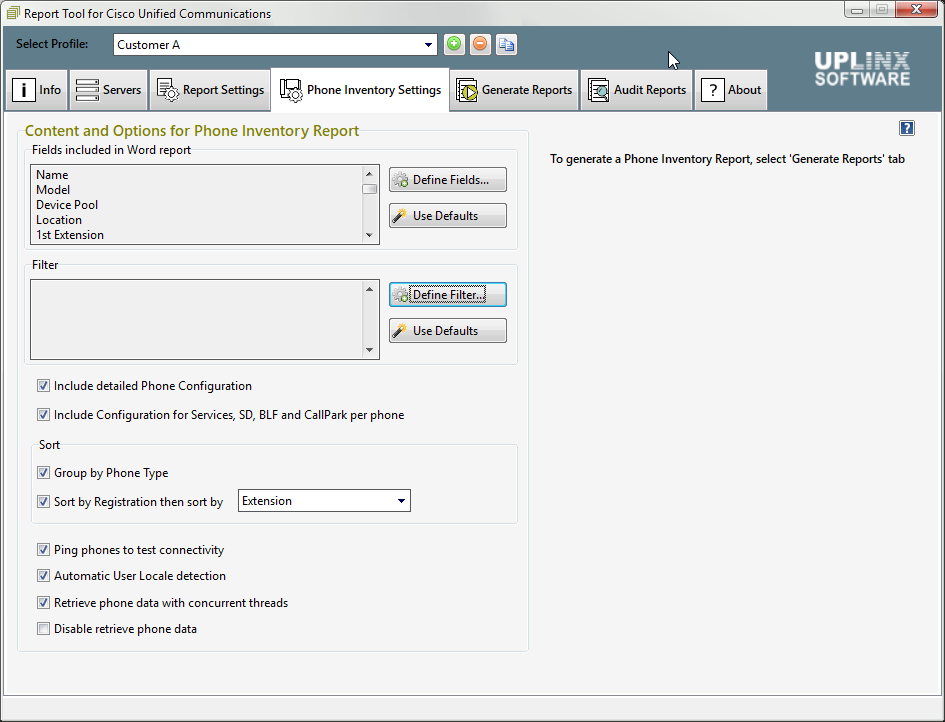
•Include detailed Phone Configuration : Include detailed phone and line configuration in the Excel report. Excel report must also be enabled in Report Settings . If this is disabled, only the phone registration status with basic configuration items will be included.
Recommended: Enabled.
•Include Configuration for Services, SD, BLF and CallPark per phone : Include Services, ShortDials, BLF and Callpark configuration per phone in the Excel report. Excel report must be also enabled in Report Settings . If this is disabled, only these configuration items will be included.
Recommended: Enabled.
Fields to be included in HTML and Word Report
Fields included define which columns are included in the HTML and Word report. All fields are included in the Excel and CSV report except the PC port. For performance reasons, the PC port is excluded by default. To include the PC port in the Excel and CSV reports, add it to the Available Fields list as per the image below:
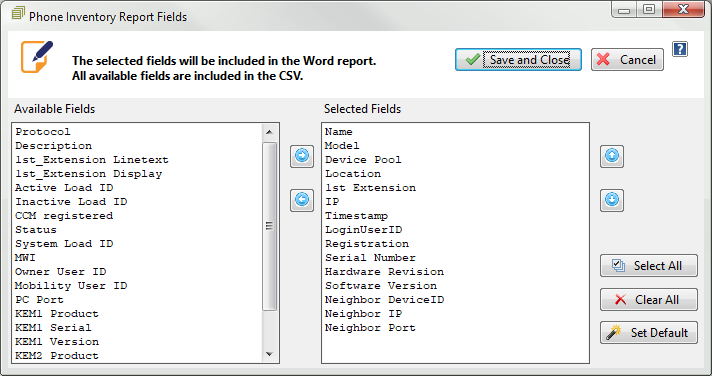
•Each added field will add a column to the HTML and Word report. If many columns are selected, they might not fit the Word page comfortably, and content might appear squeezed.
PHONE FILTER
The phone filter defines which phones are included in the report. It enables you to filter by:
•Device name
•Phone description
•Model
•Device pool
•First extension starts with or contains
•Location
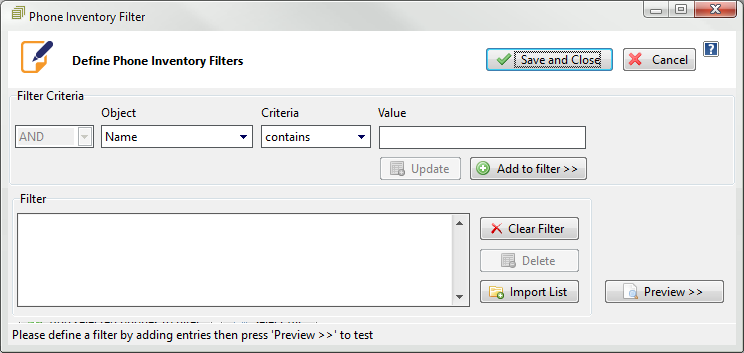
The Preview button will list the matching phones by querying the server.
This is limited to a maximum of 2,000 entries.
Individual phones or a list of phones can then be added to the filter. Individual phones are added from the search panel to the report by checking the Include tick box next to each phone, and by pressing Add selected phones to filter. This is limited to a maximum of 200 phones.
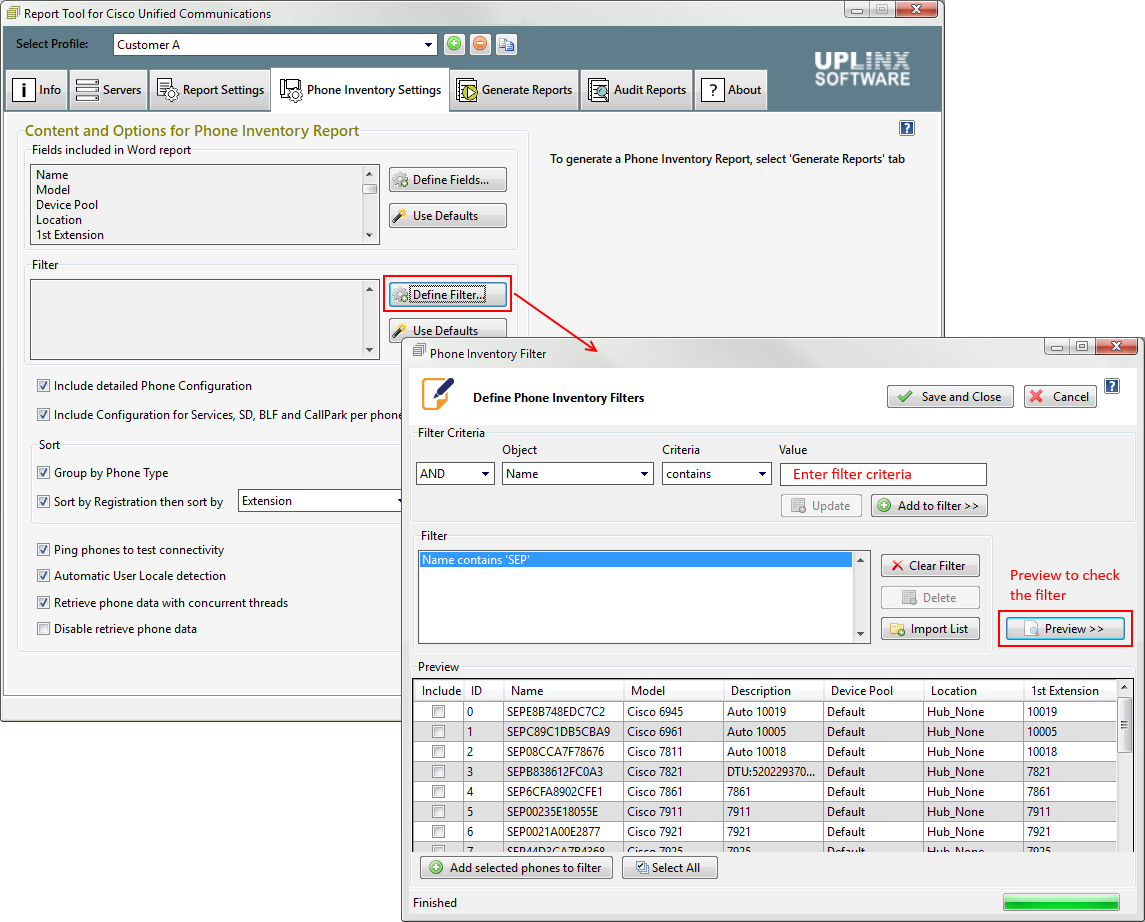
A list of phones (CSV separated or one phone per line) can be imported as filters by pressing Import List and by selecting the file. This is limited to a maximum of 200 phones.
|