|
Administrative Passwords are required to be entered when accessing the 'Administrator Settings' menu on phones.
By default, no Administrative Passwords are set and anyone that has physical access to a phone can access the 'Administrator Settings' menu and change its settings. On Cisco 79xx phones, the unlock key sequence **# needs to be entered, and with newer phones nothing needs to be entered.
|

|
Please note that the 'Administrative Password' is stored into the flash memory of the phone. If an 'Administrative Password' has been set on a phone and the phone has been moved to a new CUCM or the password is no longer available, the only way to remove the 'Administrative Password' is to Factory Default the phone.
|
To increase security, 'Administrative Passwords' can be defined per phone as follows in the CUCM Administration:
1.Create a new or update an existing 'Common Phone Profile' in the CUCM menu Device > Device Settings > 'Common Phone Profile' and populate the field 'Local Phone Unlock Password'.
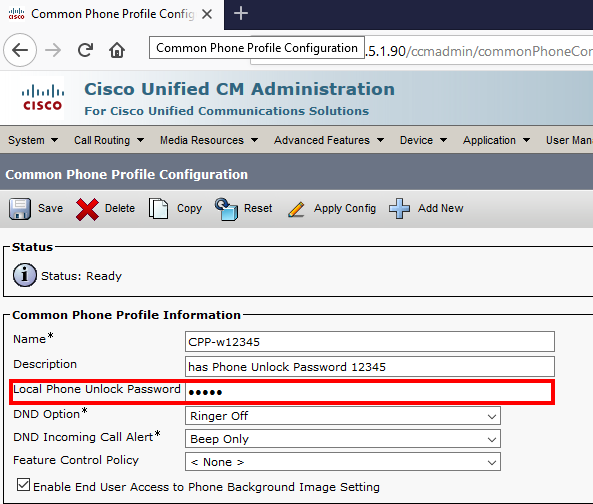
2.Apply this 'Common Phone Profile' in the phone configuration to activate this Administrative Password.
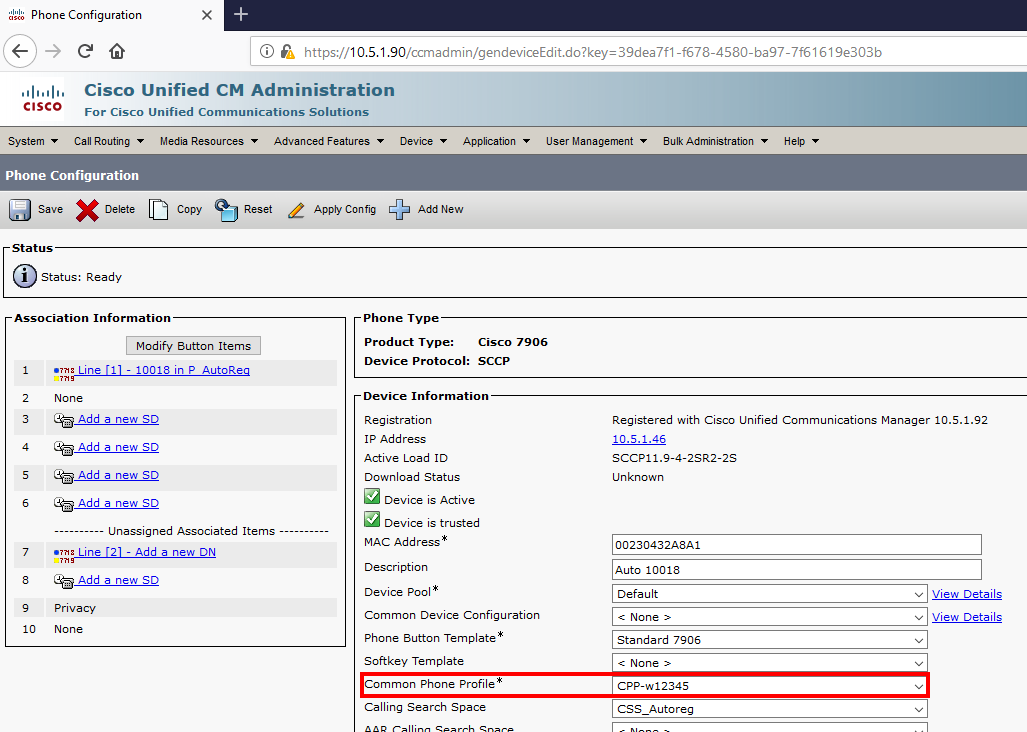
When the Settings menu on the phone is accessed, the phone will ask for this password before proceeding:
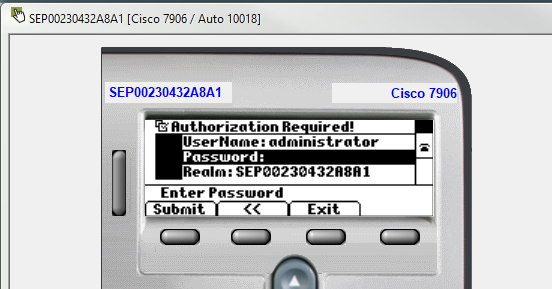
|

|
UPLINX Phone Control Tool detects when a phone has an Administrative Password configured. If required, it will enter this password to access the menu Settings. Unfortunately, on some phone models, this is not possible due to timing issues. Please see 'Supported Phones ' which phones do not allow this. Before any migration, we strongly recommend removing any Administrative Passwords.
|
|